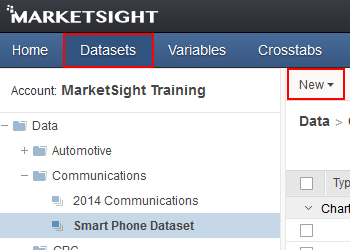
Upload your dataset on the Datasets page by clicking New.
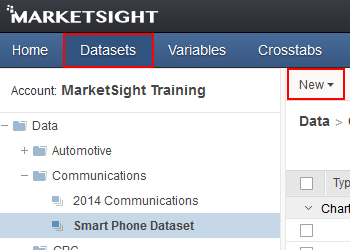
Upload your dataset on the Datasets page by clicking New.
You don't need a statistics background to work with MarketSight! Here's how to get insight and charts from your data in seven easy steps.
Tip: Use a zipped version of your dataset to improve upload speed! To upload a dataset, click on "Datasets" in the blue navigation bar. Once there, select New from the gray tool bar, and then choose Dataset. For more details on size, format, or setup, refer to Datasets.
Tip: Right-click on a variable to see count and column %. To look at variables in your dataset, click on Variables in the blue navigation bar. You may find that you need to clean or shorten your labels for maximum legibility. It's best to do this before you really get going because the variable's values become locked and can no longer be edited when the variable is used in crosstabs, data views, or other user defined variables. It's much easier and more time efficient to make any desired changes at the very beginning.
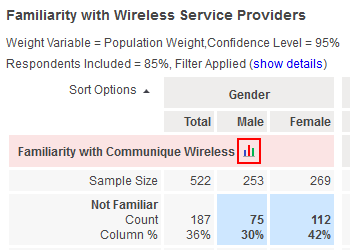
Create charts from your crosstabs.
Tip:If you want a crosstab that just shows totals, create one with no column variables. To create a new crosstab, click on "Crosstabs" in the blue menu bar, and then click New on the gray toolbar. The crosstab editor will appear on the left. For more information
Tip: If you need to chart multiple variables in your crosstab, try Batch Charting. Your crosstab provides the underlying calculations and axis information for the chart, so if it's shown in your crosstab, you can chart it! Click on the small charting icon next to any row variable to create a chart. To change the calculation or row variables that are displayed in your chart, click on the chart Options button. For more information on charting, click here.
Open-ended text responses cannot be statistically analyzed as-is, but they can easily be read if you create a data view. Data views display responses from your dataset for selected variables. To create a new data view, click "Data Views" in the blue navigation bar, then New. Tip: You can even use data views to create a scatterplot chart by placing two continuous, numeric variables into a data view and then clicking the chart icon. For more information, read about Data Views.
Dashboards allow you to see charts and crosstabs from different datasets at one time, granting greater insight. Dashboards can be shared with clients and other users, and can even be embedded into company websites. To create a dashboard, click on "Dashboards" in the blue navigation bar, then select New in the gray menu bar. For more information on dashboards, please see the Dashboards section.
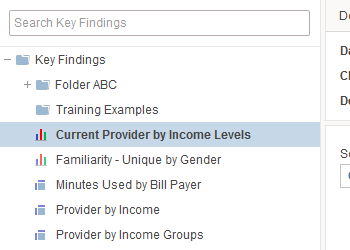
Share your insights with clients using Key Findings.
Every account can create 1,000 free Key Findings logins for their clients. Once you've placed items you'd like to share with clients in Key Findings, they can log in and understand your insights without having to deal with hard copies or your emails getting lost to junk mail filters. To add any item to Key Findings, open that item, and then click the Share button. For more information on working with Key Findings, click here.
Last Updated: 7/11/2019