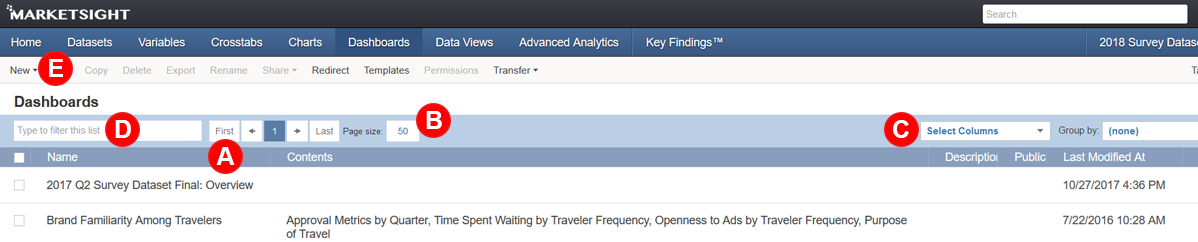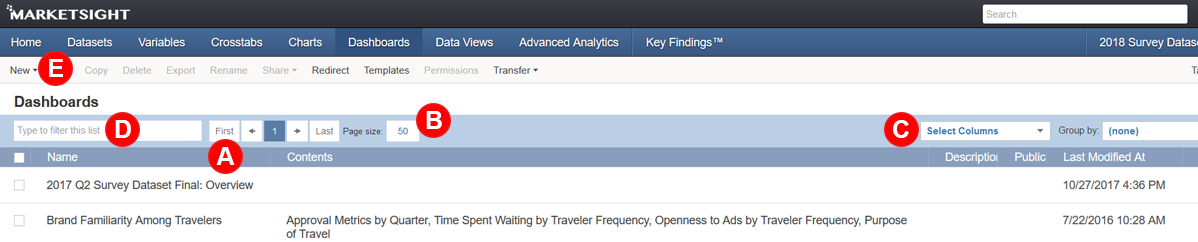Dashboard Basics
Overview
Dashboards are a convenient way of showing dynamic content with other users of MarketSight and even clients without MarketSight accounts. Custom dashboards can be built from scratch, or can be based on one of the many pre-built layouts MarketSight provides for you. Changes you make to charts or crosstabs will automatically be reflected in your dashboards. If you've appended new respondents or new variables, you can easily update multiple dashboards at once by using the redirect ability. Learn more about designing dashboards and sharing dashboards.
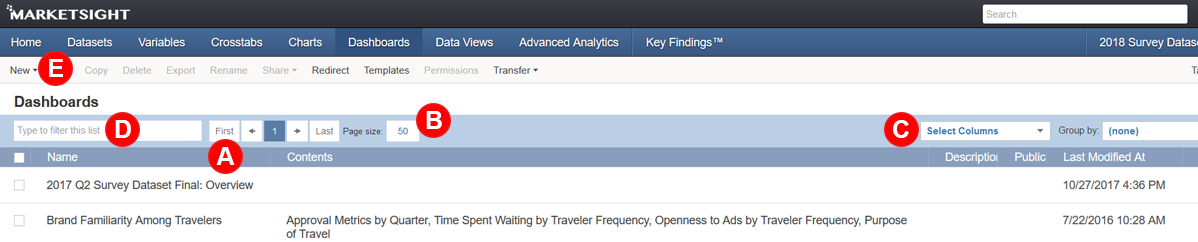
Customize Your List Page
- Sort columns by clicking on column headers (A)
- To change the number of dashboards shown, adjust the page display size (B)
- To hide or show columns, select the columns to be displayed (C)
- Filter the list by searching (D)
Create a New Dashboard
- Go to the Dashboards list page
- Click on New in the gray toolbar (E)
- Select "Dashboard" to create a new dashboard from scratch, or
- Select "Dashboard from Template" to create a dashboard based on a previously made layout
Create a Dashboard from a Pre-Built Template
- Go to the Dashboards list page
- Click on New in the gray toolbar (E)
- Select "Dashboard from Template"
- Click on any of the pre-built templates offered by MarketSight
Create a New Custom Template to Use Again Later
- Go to the Dashboards list page
- Click on New in the gray toolbar (E)
- Select "Dashboard"
- After customizing the new dashboard, click "Save As" in the gray toolbar
- Choose "Template," or
- Click on New in the gray toolbar (E)
- Select "Template"
- Save
Delete Items
Warning: This step cannot be undone!
- Select the checkbox next to the items to be deleted
- Click Delete
Last Updated: 7/11/2019