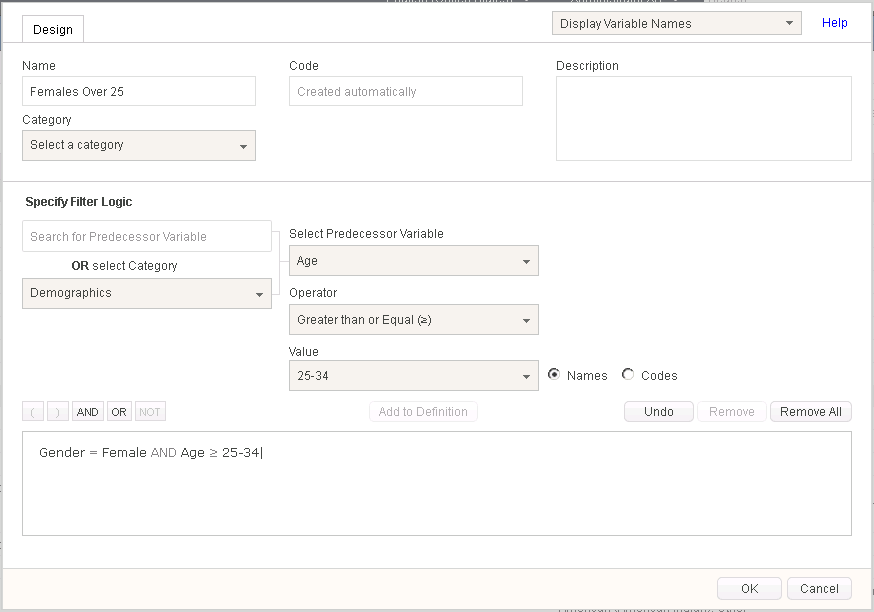
Filters allow you to exclude groups of respondents from crosstabs, allowing you to analyze targeted groups. Most variables can be used as filters in crosstabs, but specific Filter variables can be created prior to making a crosstab in order to speed analysis. For example, let's say we only wanted to see respondents who were women over the age of 25.
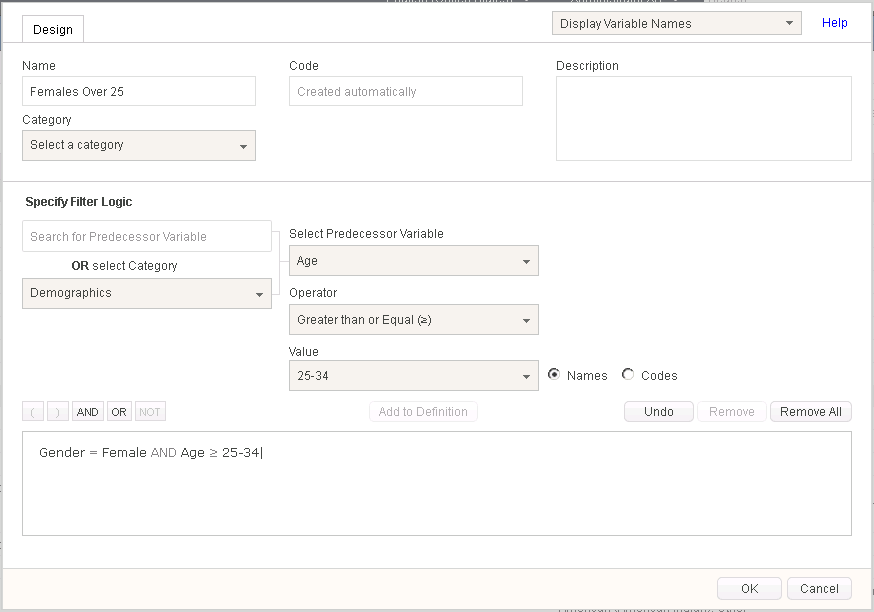
To build this filter, we need an expression like this:
Gender = Female AND Age ≥ 25
In the variable editor, we would do the following:
Once our filter is made, we can use it in any crosstab. Our unfiltered crosstab contains 100% of our respondents, and looks like this:
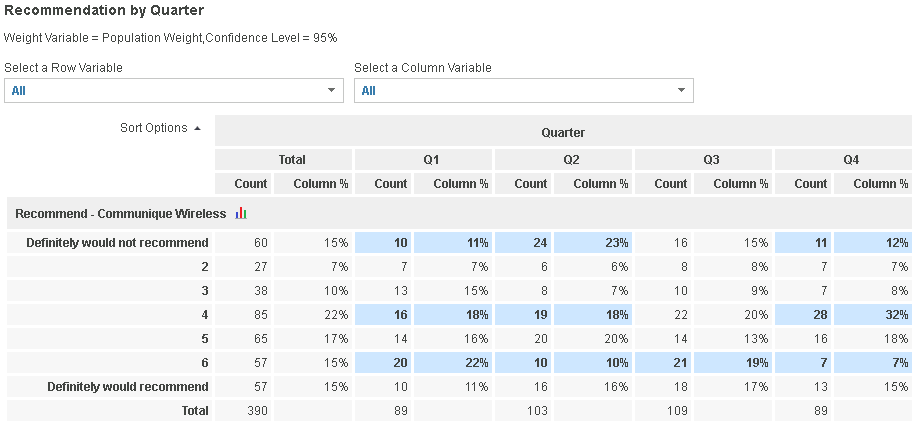
When we add the filter, only 20% of respondents are included, and our results adjust accordingly:
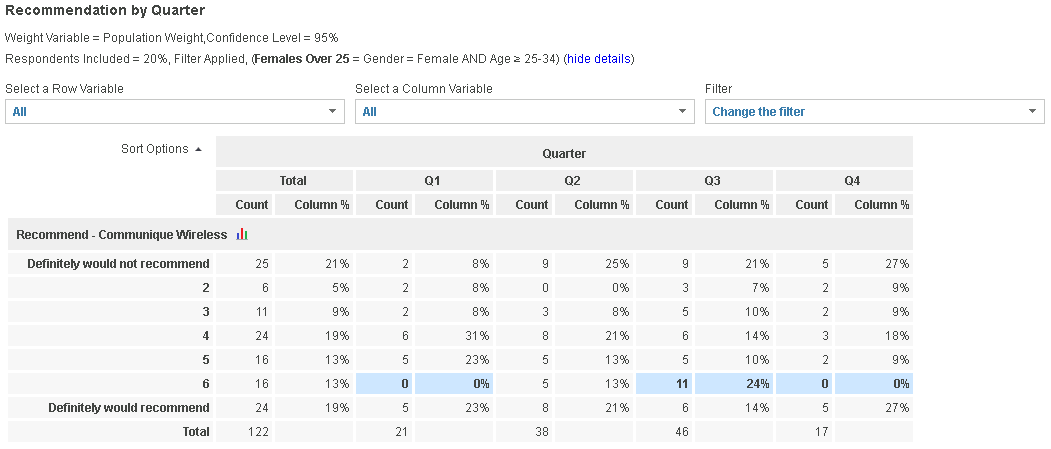
Last Updated: 7/11/2019