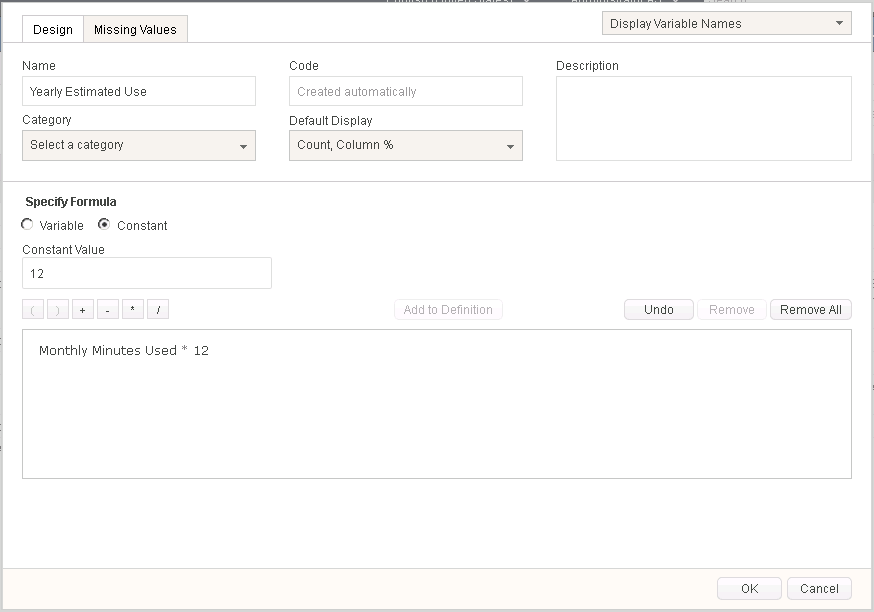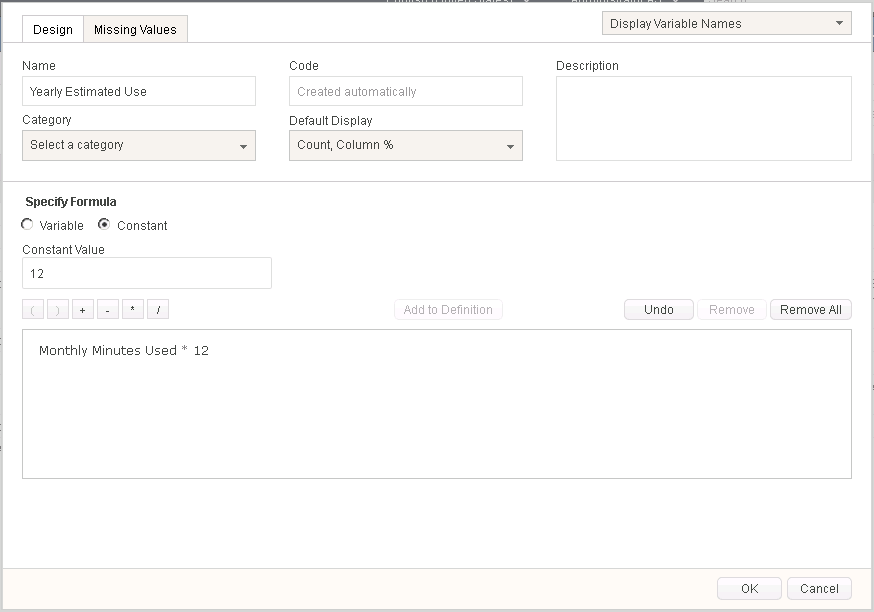Mathematical Variables
Overview
A typical mathematical user defined variable is based on a continuous (numeric) uploaded variable, and allows you to perform basic mathematical operations such as addition, subtraction, multiplication and division. Missing values cannot be evaluated in mathematical statements and will prevent subtraction, multiplication and division operations from being run.
For example, we have a variable where respondents were asked to estimate the minutes they used each month. We want to multiply these numbers by 12 to get a picture of the yearly minutes used.
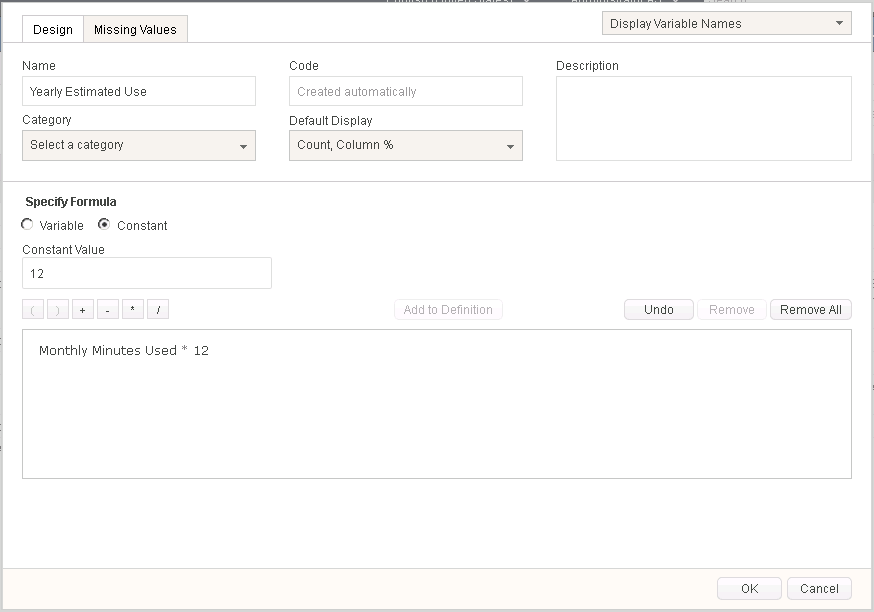
Create a Mathematical Variable
- On the Variables page, click New
- Select "Mathematical" from the list
- Type in a name for the new variable
- Specify the formula expression for the variable
- To add a variable value:
- Select the variable from the dropdowns
- Click Add to Definition
- To include a constant number such as 12:
- Choose "Constant"
- Type in the number
- Click Add to Definition
- Click OK
Complex Expressions
The logic within a mathematical variable can become more complex. For example, let's try to build a formula for a similar variable called ”Monthly Revenue”:
(Price * Annual Volume) / 12
- Construct the first part of the expression:
- Click the open parenthesis [ ( ] button in the upper right
- Choose ”Variable” from the Type drop-down
- Select the Category ”Financial” from the Category list in the upper left
- Select the Variable ”Price”
- Click [Add to Definition] to move this Variable into the expression window
- Click on the multiplication operator [ * ] in the upper right
- Select the Variable ”Annual Volume” from the Variable list
- Click [Add to Definition] to move this Variable into the expression window
- Click the [ ) ] button to finish the first part of the expression
- Construct the second half of the expression:
- Click the division operator [ / ]
- Choose ”Constant” from the Type drop-down
- Type the number ”12” into the Value box
- Click [Add to Definition] again to move this constant Value into the expression window
- Click OK to save your changes
Last Updated: 7/11/2019