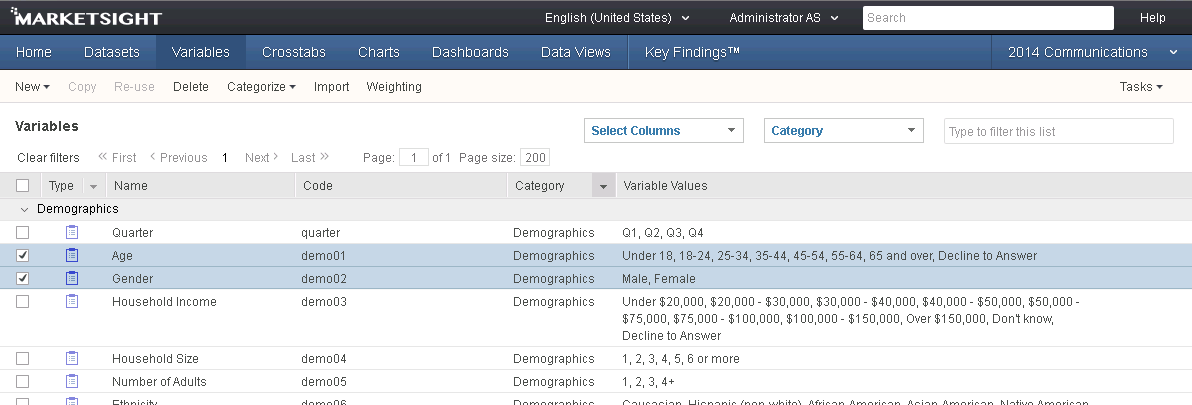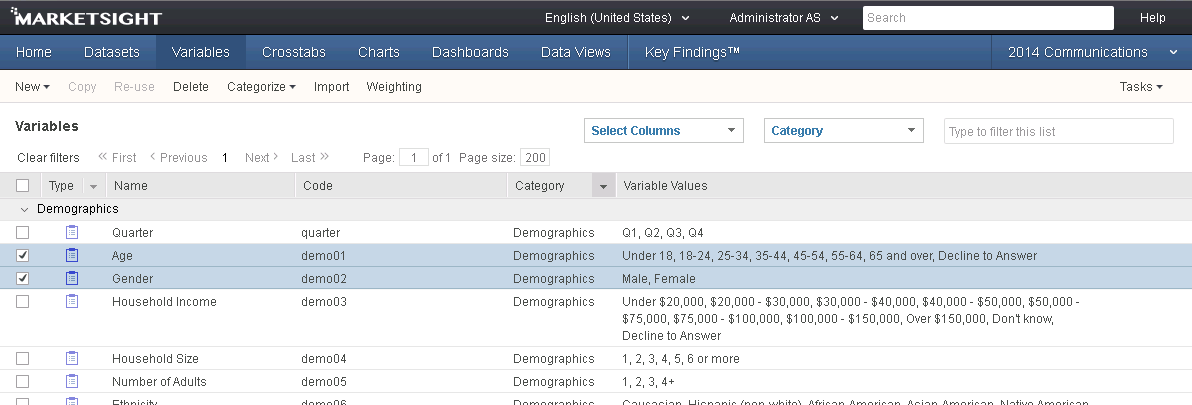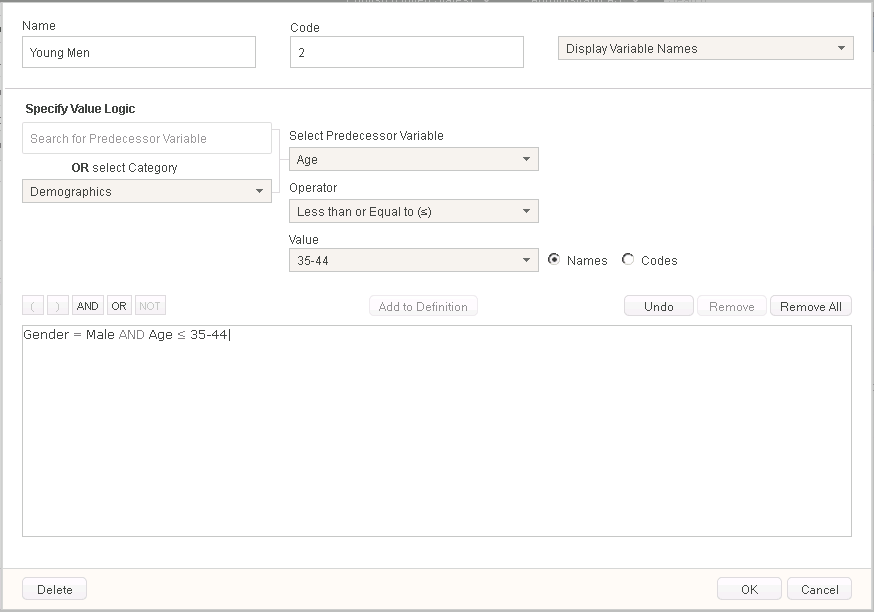Conditional Variables
Overview
By using conditional or logical definitions, a conditional variable supports creating segments or groups from preexisting data contained within separate variables of your uploaded dataset. Conditional variables also have an option to "Include All Others" to make it easy to count respondents who do not fall into your defined groups.
For example, our survey data includes the age and the gender of respondents:
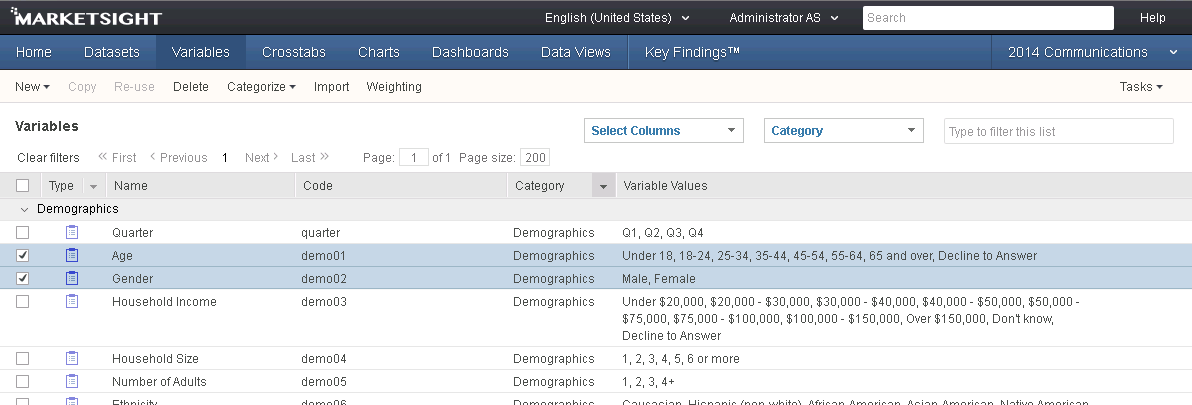
Using conditional logic, we can create a new variable that views gender and age breakdowns.
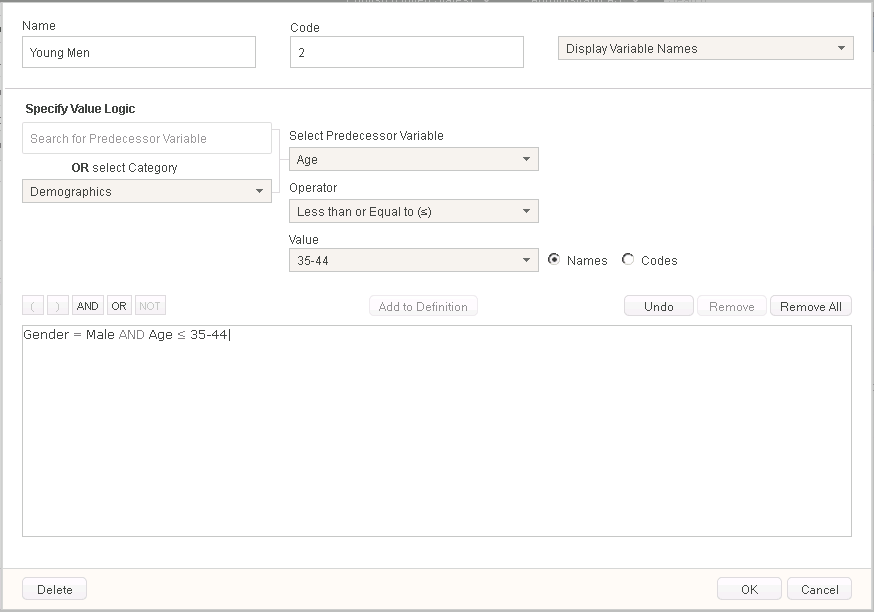
When working with conditional variables, it is important to keep in mind that values must be mutually exclusive - there can be no double counting of respondents. As a result, the order in which you define your values is important. If a respondent could fall into more than one value, he/she will only be counted once in the value that is closest to the bottom of the list. If we have a conditional with the following values:
- All Males
- Males, 24-30
- Males, 31-45
Any respondent who is male and who answered 31-45 will only be counted in Value 3.
Create a Conditional Variable
- On the Variables page, click New
- Select "Conditional" from the list
- Enter a name for the variable
- Click "Add New Value"
- In the new dialog, enter a name for the first value
- Select the first variable your conditional will be based on
- You can search by variable name, or
- Select a variable Category, and then pick from the list of variables to the right
- Select the desired operator
- Select the value from the variable
- Click Add to Definition
- Repeat as necessary, including (, ), as well as AND, OR, NOT as needed
- Click OK when finished defining the value
- Repeat steps 4 to 11 as needed until all values are created
Replace Clauses in a Conditional Variable
- Open the variable with the value definition you wish to edit
- Click on the value name
- Click on the clause that needs to be replaced
- The dialog dropdowns will automatically select the logic for the clause
- Adjust the logic as necessary
- Click Replace Selected Clause
- Click OK to confirm changes to the value
- Click OK again to exit the variable editor
Add an "Include All Others" Value
- After you create your first conditional value, "Include All Others" will become active
- Click on "Include All Others" to add it to the values list
- If needed, check the box next to "Include Missing" to count blank responses as well
Last Updated: 7/11/2019