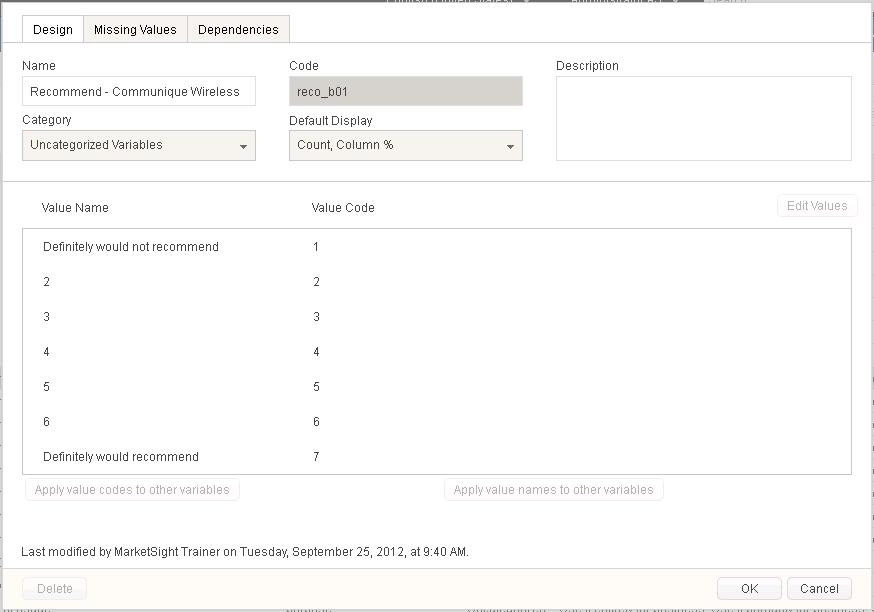
A Regrouping variable allows you to combine the values of one variable. Regrouping variables have mutually exclusive values - that is, there can be no overlap between the new regrouped values. When you are creating new values in a regrouping variable, MarketSight will gray out predecessor values you have already used.
For example, our survey contains a question where respondents ranked how likely they would be to recommend a company.
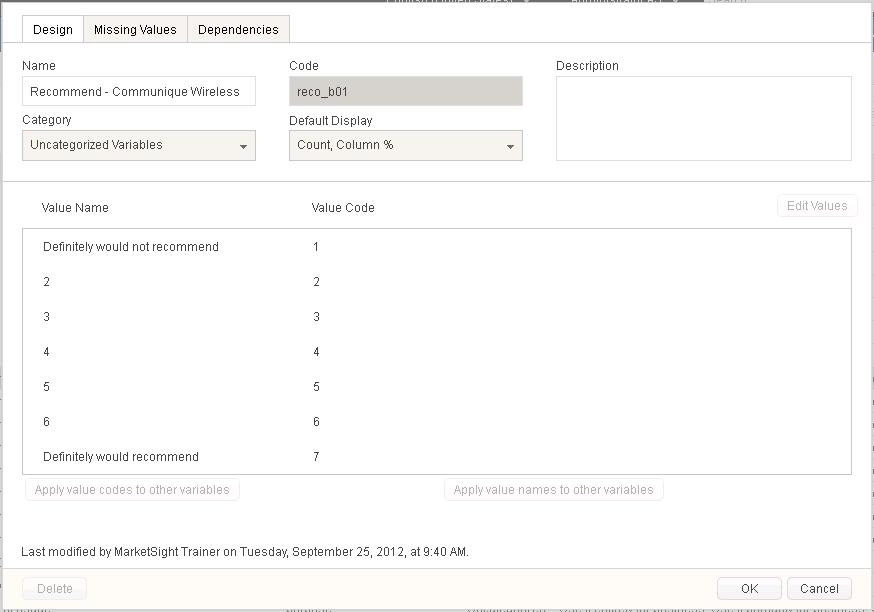
We want to see a top two box based on these numbers, so we'll use a Regrouping variable to combine those values.
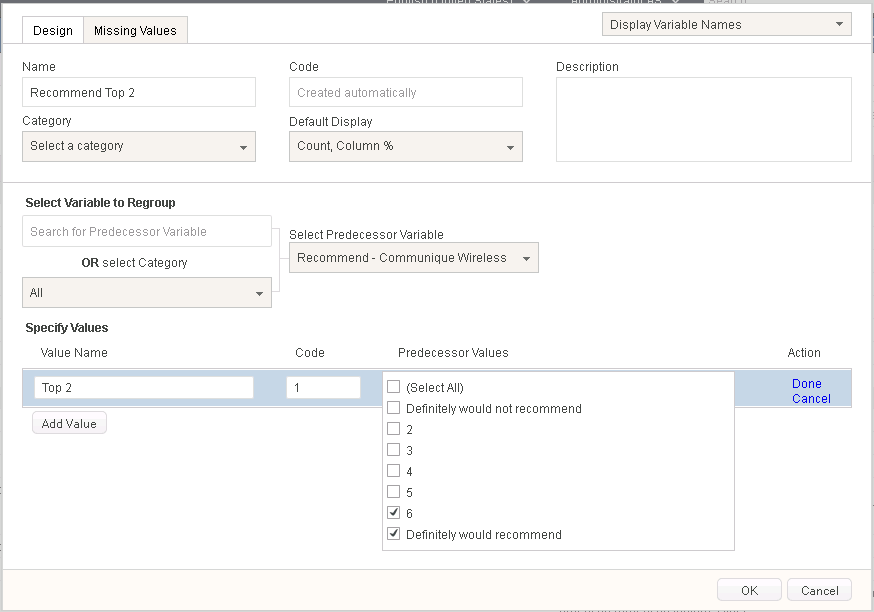
If you have multiple uploaded variables with the same set of numeric values, you can re-use the original regrouping scheme you created. Our survey asked the same recommendation question of several companies. We can use the same top two box definition there as well.
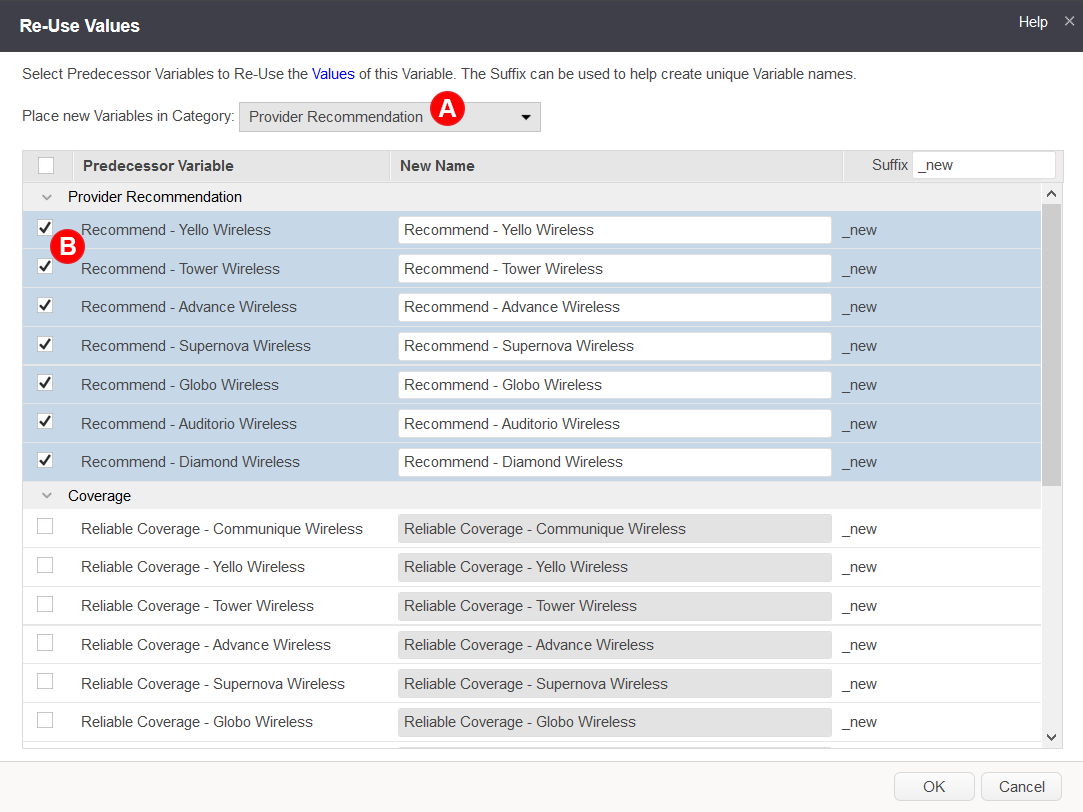
Last Updated: 7/11/2019