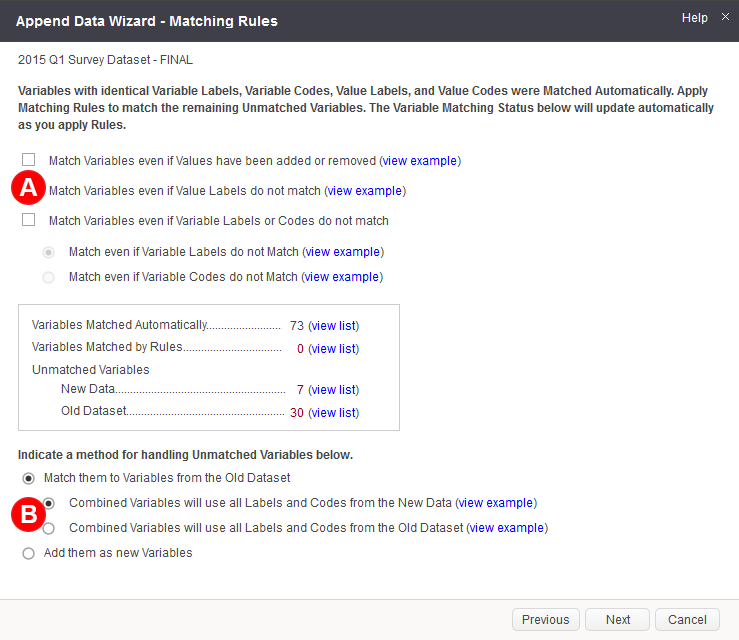
You can add new respondents/records to your original upload by using the append function. When new respondents/records are added to your dataset, MarketSight will automatically match as many variables in the two datasets as it can. Next, it will walk you through matching any remaining variables, and finally, you will have an option to create a wave variable. This wave variable can be used to differentiate your data in crosstabs. A common example would be a tracking study that takes place across months (the "months" become the wave variable), quarters or years.
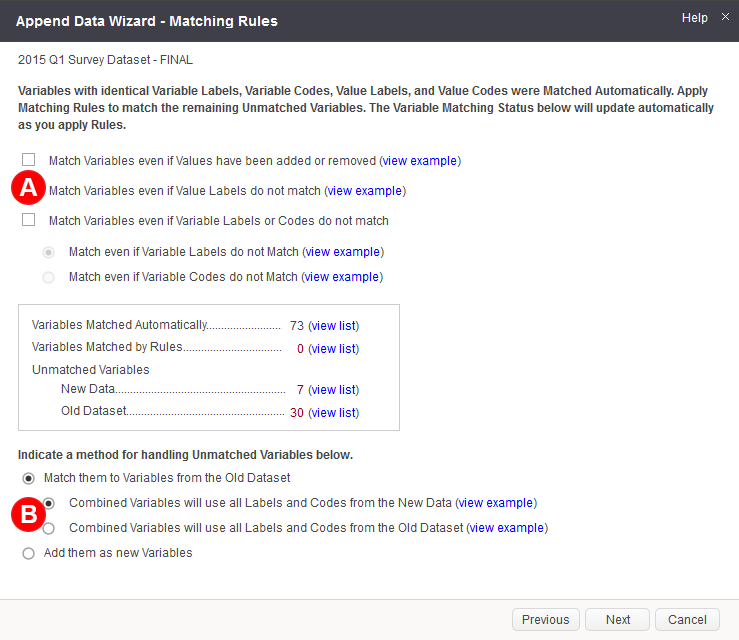
When appending, MarketSight automatically matches as many variables as it can. In order for variables to be matched automatically, they need to have identical variable codes, variable labels, value codes and value labels in both datasets. MarketSight will report its results in the box on this screen, displaying the number of variables that were successfully matched as well as the number of unmatched variables remaining, broken down by new and old datasets.
MarketSight also gives users the option to select additional matching rules (A). It never hurts to try the additional matching rules by checking the boxes!
| Option | Description |
|---|---|
|
Match Variables even if Values have been added or removed |
Use if your new variables have a different number of values than your original versions. Values that exist in both datasets should match. |
| Match Variables even if Value Labels do not match |
Choose this option if you have modified your value labels. |
| Match Variables even if Variable Labels or Variable Codes do not match | Select this box to use the one or both of the following options if your variable codes or questions have been modified. |
| Match even if Variable Labels do not Match |
Use if your variable labels have changed between waves due to spelling errors or changes in client preference. |
| Match even if Variable Codes do not Match |
Use if the variable's codes have been changed by adding, removing, or changing possible answers. |
One of the first choices you will need to make when dealing with datasets where variables are not exactly identical is whether or not MarketSight should use variable values and labels from the old or new dataset (B). If you choose to use the labels from your new dataset but later feel that the old labels would have been better, it is important to remember that the original dataset is never destroyed or modified during the append process. It is always possible to return to it, re-append, and select the alternative.
| Option | Pro | Con |
|---|---|---|
|
Combined variables will use all Labels and Codes from the New Dataset |
If you are working with a tracking study and will append again in the future, this option will give you better matching by keeping your variables as current as possible. |
If you have made modifications to the variable labels in your original dataset, those changes will not be preserved. This choice may affect the success of future user defined variable and crosstab imports, as the import function identifies variables by matching codes and labels. |
| Combined Variables will use all Labels and Codes from the Old Dataset | Changes made in MarketSight to your original variable labels will be kept. | The same mismatches will exist when you append future waves to this dataset, requiring you to make the choice again. |
After clicking Next, users can view remaining unmatched variables and manually match them. Not all variables need to be matched - for example, a variable may exist in one wave of the survey, but it was later removed at a client's request. MarketSight will suggest matches by bolding variable names when it thinks there are similarities. If this occurs, you can double click on the variable to move the match to the right side column.
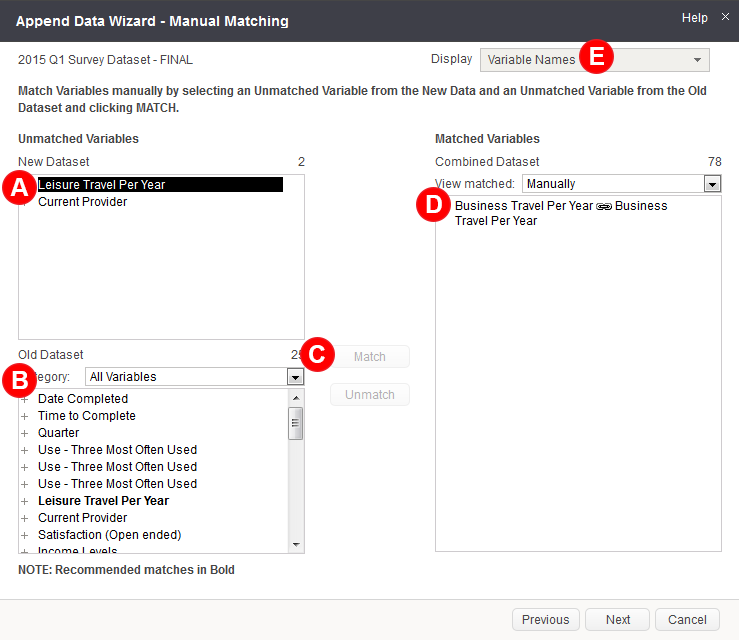

When adding new respondents, you may create a wave variable (A) that allows you to compare responses from different waves. If you choose to create a wave variable, you can include new, old, or both new and old data in your crosstabs (B).
Last Updated: 7/11/2019